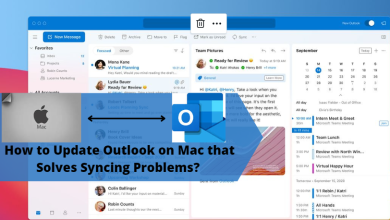How to Examine Shared EML Files?

User query: one of my clients shared EML files with me. I want to examine those files, but I don’t have a proper way to view them. I tried searching for methods to view EML files that are shared but didn’t find the methods that are easy and effective. Please help me find a way to open and read EML files.
If you have the same issue, then in this article we will help you find the best solution to examine shared EML files. To start this, let us introduce EML files. The EML file is created to save your email to your local storage. Then you can read the file in any software, as it is the most common file format. One EML file contains one email, including its properties like sender and receiver address, subject, date, message body, and attachments.
Whether you have a normal EML file or files that are shared, the method is the same: using email programs. There are many email clients that use EML files, like Outlook, Windows Live Mail, Thunderbird, etc. With their help, you can examine shared EML files.
Methods to View EML Files that are Shared
Users can download any email program to read their EML files. It is a very easy and free option. But if you have problems downloading the applications or accessing them, then there is one alternative method as well. Which is a third-party tool. The software will open and allow you to read and analyze your files, even if they are shared. Therefore, there are two methods available.
- Manual method: import your EML files into an email program and view the data.
- Professional method: use the software to open and read the files.
Manual Method to Examine Shared EML Files
Whichever email programs you use, like Outlook, Windows Live Mail, Thunderbird, etc., you can easily open your files by right-clicking them. Moreover, if you want to view the content of the files, the notepad can also be chosen to see the files.
- First of all, when EML files are sent to you, store the files in a location where you can easily view them.
- Now, go to the location of your files and select any one EML file.
- Right-click the file and choose any one program you want to see the files in.
- Again, right-click another file and select the same program to view it. Repeat this step again to examine multiple EML files.
This way, if you don’t install the email programs, you can see the content of the file in the Notepad application. But there are disadvantages to this program, one of which is that you cannot view attachments to the file as all the information is in simple plain text.
Limitations of the Manual Method
Not only that, but there are other problems you can encounter.
- This method can be easy if you have a few files, but if you have bulk EML files, then it will become a tedious job.
- You can lose your data during the process.
- There are not any options to analyze your files.
Thus, the manual method cannot do all the things that you want. However, the next method can open and read the files, among other things.
Professional Method to Examine Shared EML Files
The above method is free, but due to many problems, it is not a reliable one. But we recommend you use the more reliable and effective EML File Viewer Tool from FreeViewer to open and view EML files that are shared. With the help of the software, you have no trouble opening multiple files. It is made up of such advanced technology that when you open the tool, you will see the list of files and folders that are stored on the device. From there, you search for EML files.
Features of Software
In addition to that, there are additional features that help the users in their work.
- The tool provides a full view of your emails with attachments.
- You can view and read corrupt or damaged EML files.
- Users can open the file from any email program.
- It doesn’t have file size restrictions to explore the content.
- There are multiple preview modes to view EML files in HEX, HTML, RTF, etc.
Steps to Examine Shared EML Files
- Download and install the software.
- After that, on the left pane of the screen, search your EML files.
- When you find the files, click the folder that contains them. The tool loads the files and displays them in front of you.
- Now, you can view the data in the files and preview them.
Conclusion
Users share their EML files with their friends and clients all the time. To examine the shared EML files, there is no difficult job. This article provides you with two ways to view the files. Manual and professional, both open and read the content of the emails. But using a manual one can cause you many problems, but a professional doesn’t.
Read more: One stop solution to convert EML file to PDF with attachments