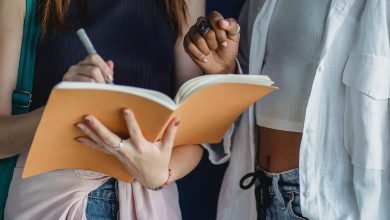How to Change OST file Location in Outlook – Switch OST File into PST
Easy Technique to Switch OST File into PST

Check out the process of changing the Outlook OST file Location in Your Operating System. Outlook users who work with OST files. Some of the users wish to change the location of the OST file on their system. While it is been observed that changing the default location of the Outlook OST file is not required. In case some of the users wish to do the same. Then in this blog, you will get the appropriate steps and process to complete the procedure.
Let us know more in brief about Outlook, OST files, and Exchange Server
Users who work with an Exchange email account and Outlook. Then they should know that the mailbox data stored in the Exchange Server. There is an important feature named Cached Exchange. With this utility, users can work in an offline mode.
Thus, in offline storage of mailbox data, there is a copy of Exchange email data available.
Must Read : Technology in Education
Following is the default OST file extension location.
- Drive:\Users\App Data\Local\Microsoft\Outlook
- Drive:\Documents and Settings\Local Settings\Application Data\Microsoft\Outlook.
Grab the complete knowledge of Changing OST file location
Following is some of the methods with which users can easily change the OST location.
- Outlook users need to create a profile in the email client. Then they need to change the location of the existing OST file formats. This can be done by moving the OST files from the current location.
- In the next step, users need to disable the option from the Exchange server. Cached Exchange mode need to disable and then choose the different location for OST file
Have a look at the below methods. Here we will get a clear picture and understandings for changing the OST file location.
Method 1:
In this method, Outlook users need to create a new Outlook email client profile. One important point to keep in mind that users need to choose the new location for current email data. The complete process is done by following the below steps:
- At first, users need to check the location of the existing OST file. Then move the data from the default location to the new destination.
- Then choose the mail option after opening the control panel.
- After choosing the mail option, users will be able to see the mail dialog box.
- Then, users need to choose the show profiles.
- Then try to choose the add button available in the mail dialog box.
- Outlook users need to add the new Outlook profile name. After entering the name, click on the Ok button.
- Outlook users now will be asked to enter the profile name which is newly created. Click on the Ok option.
- Now fill in the email credentials asked in the email client dialog box. Then click on the Next button.
- Then the Outlook email client will start to configure the newly created account. There will be an option to check by the users. Change account settings option is available on the screen. Choose the same and then proceed to the next option.
- The user interface is easy to understand. Users can choose the Server settings option. Then you will find the more settings.
- After choosing the more settings, click on the advanced tab. Then choose the Outlook data file option settings.
- Here, users need to open the existing OST file data. This can be done by choosing the location where they saved the relevant OST files.
- Once all the above process completes. Users need to finish the method by clicking on the Finish button.
- Now users need to choose the radio button to always use the outlook email account. There is a drop-down menu available from where users can choose the new profile.
- Now click on the apply button for saving the related changes done.
Method 2:
Another option to be done is by disabling the cached exchange mode. The new location of OST to be located by the user.
This is another procedure for changing the OST location user’s system. Outlook users need to disable the cached Exchange Mode. Then users need to work on configuring the new destination location for OST files. Once the above steps get completed, users need to again start the cached exchange mode.
Once the new location is set then emails will be downloaded from Exchange.
Check out the process of working in Outlook 2010.
- In Outlook 2010, users need to choose the File menu tab. Then click the Account settings option.
- Select the mail option from the control panel.
- Outlook users can choose their own accounts. Then click on the Settings option.
- In the last step, users need to disable the cached Exchange mode option. The option is available in the advanced tab.
Requirement for moving the OST file from one place to another?
If users have a new system and need to start Outlook, there. Then there is no need to configure the same on another system. While the option enables a cached exchange option chosen from the settings. Then, a new OST file format gets created where all the email data saved.
Outlook users who are hampering their work as of some issues happened with their OST files. Outlook users can recover their OST files to gain access back.
This can be done by choosing a professional application. Softaken OST to PST Converter is a trustworthy brand available online.

Conclusion
Outlook users have given their great reviews for the software application after the usage. The complete data is in secure hands. The application is developed so intelligently that there will be no data loss. In case of any problems, users can also communicate with the technical support team for resolving their doubts. The technical team is available for 24*7 for giving effective solutions to all the Outlook users. Also, the product is available with two versions. One is demo or freeware version. Once users get complete understanding of how to work with the application. Then they can choose the license version for unlimited usage of OST to PST conversion.
Also Read : Top Reasons Why You Should Invest In Mobile App Development