How to Restore Only One Table in SQL Server
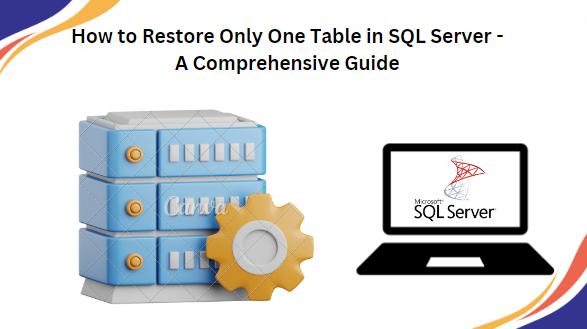
Overview: Searching for a way to restore only one table in SQL Server? If yes then this blog is just for you! Here, we will discuss detailed information on SQL Server, various cases, and the best solution to backup and restore only one table in SQL Server.
As we all know, Microsoft SQL Server is one of the most popular database management systems. It is widely used to access their data in a safe & secure zone. MS SQL Server has an inbuilt feature to restore their database in case of any misadventure. Now the question arises when users want to restore only one table in SQL Server.
In this article, we are going to discuss the step-by-step guideline to backup and restore only table in SQL Server.
Why Does One Want to Restore Only One Table in SQL Server?
There are various reasons why a user might want to backup and restore only one table in SQL Server. Here are some common scenarios include:
Accidental data loss : In case your table’s data has been accidentally deleted , it is essential to restore that table to recover the lost data without affecting the rest of the safe database.
Data corruption : If a specific table’s data becomes corrupted or damaged, the user may want to restore it to a previous state when the data was not corrupted.
Historical data : Sometimes, users want to retrieve historical data from a specific table by restoring its previous point in time.
Testing and development: In case if you are working in a testing or development environment , users may need to restore a single table to a previous state for testing purposes , without affecting the other parts of SQL Server database.
Method #1: Restore Table in SQL Server Management Studio (SSMS) Using Restoration Wizard-
In this section, you can recover deleted data from tables in SQL Server using the restoration wizard present in SSMS. with this, you will restore your whole database , along with the database objects and tables, to a previous point of time.
Launch SQL Server management studio in your windows machine and click on the server name in the Object Explorer.
In the next step, , Right-click on the Databases folder.
After that , click on the Restore Database…
Here , select the Device and select your backup.
Now, Set the destination database.
In the last step, Click on the Ok to restore your database.
Method #2: Recover Deleted Table Data Using Log Sequence Number (LSN) Keywords-
The second method is to restore only one table in SQL Server to use the LSN method.
Follow the below mentioned steps :
- Utilize this query to find the number of rows.
SELECT * FROM Table_name - Use the following query to take a log back:
USE Databasename
GO
BACKUP LOG [Databasename] TO DISK = N’D:\Databasename\RDDTrLog.trn’
WITH NOFORMAT, NOINIT,
NAME = N’Databasename-Transaction Log Backup’,
SKIP, NOREWIND, NOUNLOAD, STATS = 10
GO - Gather data regarding records that have been removed from the table:
USE Databasename
GO
Select [Current LSN] LSN], [Transaction ID], Operation, Context, AllocUnitName
FROM
fn_dblog(NULL, NULL)
WHERE Operation = ‘LOP_DELETE_ROWS’ - Use this command to determine the precise time that the deleted table record was deleted:
USE Databasename
GO
SELECT
[Current LSN], Operation, [Transaction ID], [Begin Time], [Transaction Name], [Transaction SID] FROM
fn_dblog(NULL, NULL)
WHERE
[Transaction ID] = ‘000:000001f3′
AND
[Operation] = ‘LOP_BEGIN_XACT’ - Start the SQL Server data restoration process by executing the following query:
Recover Deleted D USE Databasename
GO
RESTORE DATABASE Databasename_COPY FROM
DISK = ‘D:\Databasename\RDDFull.bak’
WITH
MOVE ‘Databasename’ TO ‘D:\RecoverDB\Databasename.mdf’,
MOVE ‘Databasename_log’ TO ‘D:\RecoverDB\Databasename_log.ldf’,
REPLACE, NORECOVERY;
GO - Use the following command to see if your files have been recovered:
USE Databasename_Copy GO Select * from Table_name
Method # 3 : Automated Solution to Restore Only One Table in SQL Server
Often the manual methods are not able to recover or restore corrupted SQL Server databases. In such a situation , a user looking for a direct solution to backup and restore only one table in SQL Server. Therefore, it is suggested to use the SysTools SQL Database Recovery Tool because it is one the most trusted third-party tool that helps you to overcome this issue. This utility helps to repair and restore corrupted SQL databases.
Moreover , it is an easy and error free method to recover deleted records and other data items without losing a single piece of information. This application also helps to recover data from ransomware affected MDF files.
Step- by -step guideline to Restore Only One Table in SQL Server
Step 1. Download and run the tool on your windows machine.
Step 2. After this, Add the database file (.mdf) to restore data by clicking the Open button.
Step 3. In the next step, Select the scan option and choose the version of the MDF file either manually or automatically.
Step 4. After that, Preview the complete database and click on the Export option to restore a table in SQL Server.
Step 5. Here , Select an Export option and enter the details accordingly.
Step 6. In the next step, select the desired database tables that you want to restore and then click on the Export button.
Prime features of this tool:
- This application helps to repair damaged , corrupted or unhealthy SQL Server database files including tables, triggers, stored procedure , views , functions , etc.
- Provides two different scan mode options : Quick and Advanced mode.
- Restore and repair both primary and secondary database files of SQL Server database.
- This tool allows users to preview SQL database components before exporting.
- Provides two options to save files: with schema or schema and data both.
- This utility allows recovery data from ransomware affected MDF files in SQL Server database.
- It is compatible with all the versions of SQL Server 2019 , 2017 , 2016, 2014 and below version.
Observational Verdict
In this blog, we’ll discuss all the different techniques that can be used to perform this task. We have mentioned both manual and automated solutions in brief. But , before using the manual approach you should go over the drawbacks. We suggest , you should use the automated solution to restore only one table in SQL Server because it is tried and tested by IT experts.
Also Read: Different Approaches to Save EMF to BMP File Format
Also Read : Export Mac Outlook Contacts to iCloud – Expert Solution





