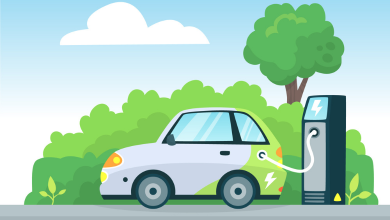How to Convert NSF files to PST?
This tool is capable of converting NSF files to PST format without any alteration in the original data. And it is highly secure and compatible.
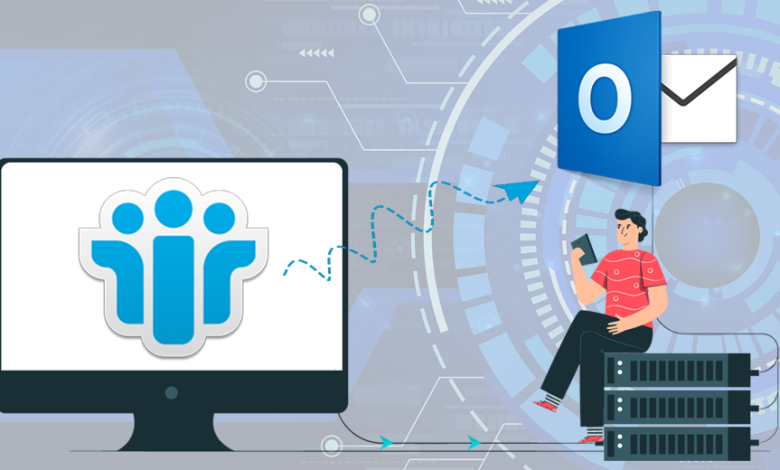
Summary: This technical guide will cover multiple reasons & scenarios which make the requirements for converting NSF files into PST. Also, we will discuss some methods to convert NSF to PST which includes manual approaches and the third-party software.
Many corporates have used Lotus Notes for a long time as their emailing platform. But, when Outlook came into existence, it shook the whole email client due to its user interface and features. Outlook is relatively easier to use as compared to Lotus Notes. It is one of the primary reasons why users look to shift towards Outlook.
When we look at the migration from the Lotus Notes environment into Outlook, it requires a high level of technical expertise. Any mistake while converting the files can make a massive difference in the result. We will discuss ways through which the user can start converting the files.
Most Common reasons for NSF to PST Conversion:
Both Lotus Notes & Outlook provide various benefits to their users, but as the technology evolves, user demand also moves in the same direction. Like, as we have discussed, one of the core reasons for the conversion and along with it, there are several other situations which tend users to look for migration.
- The cost of maintaining databases in Domino Server is relatively high compared to Microsoft Outlook.
- Generally, novice users cannot face issues while working with Outlook due to its better user interface. On the other hand, using Lotus Notes is not easier to use.
- When Lotus Notes users need to access their data in Outlook, then the NSF to PST conversion is necessary.
- Outlook has various data security features which keep the user data safer from external threats.
- Lotus Notes users cannot be able to configure multiple accounts at the same time, but Outlook can be able to do it with perfection.
- Using the HCL Notes is not everyone’s cup of tea, but on the other hand, even a non-technical user can operate Microsoft Outlook in a better way.
We have shared some reasons why the user looks towards Outlook. If we talk about the tool to convert NSF to PST files, users can look to follow the manual conversion methods. Most importantly, the user needs to keep one thing in mind a single conversion mistake can also lead to disaster.
Manual Conversion Approach to convert NSF file into PST:
Users always try to implement the manual conversion approach as it does not cost a single buck. However, not many would get success while utilizing the manual conversion strategy. It requires support from the technical user proficiently implementing the manual migration techniques. However, if the users need to convert NSF to PST, they first export NSF file data into .csv and then import CSV file into PST.
Below are procedures through which the users can convert their NSF files into the Outlook PST file format. Make sure to follow the process strictly; otherwise, it can also hamper the conversion adversely.
Step: 1 Export NSF files into CSV file
Users first need to launch the HCL Lotus Notes on their system in order to proceed towards making the NSF files conversion process.
- After opening it, you must add the NSF file you wish to export into the PST file.
- Once added, go to the file tab and click on the export button.
- An Export wizard will open from where you must select the folder where you need to keep a resultant file.
- Enter the file name and click on the Export button to move ahead in the conversion task.
Note: Different windows will appear based on your file format selection, including Structured Text and Comma Separated Values. Based on the file format you selected to save the exported data, you will either get a CSV Export window or a Structured Text Export window.
After following the procedure, the user must import the result CSV files into the Outlook account. We have described the complete method, and after following it, users can convert NSF to PST tasks effectively.
Step: 2 Import CSV into Outlook PST
- Firstly, open Outlook after entering the required credentials to log in to your account.
- Now, click on the file menu of Outlook and choose the Open/Export option.
- From here, select Import/Export.
- Proceed with selecting the Import from another program or file from the available list of various options. Choose CSV (Comma Separated value), then click on the Next button.
- Now, you need to click on Browse to pick up the file exported in the previous export process.
- If you need to remove the duplicate item, select “Do not import duplicate items”. Once selected with the desired option, click on Next.
- Here, you need to select the location to save the resultant file. Click on Next to move further.
- Wait for a while for the process to get complete. Click the Finish button to end the import process.
Reliable Approach to Move Lotus Notes NSF files into Outlook PST:
The method we discussed seems to be simpler, but it isn’t easy to manage for novice users. Moreover, it is preferred to back up the data before making its way towards conversion using manual methods. On the other side, the third-party tool to convert NSF to PST is one of the better options for the users. Shoviv NSF to PST Converter is one of the best options for safely conversion of the complete data of the NSF files into the Outlook PST.
This utility keeps the user interface simpler, which provides easiness to the users to convert their multiple NSF files at once. Also, the tool does not restrict adding the large-size Lotus Notes NSF files. The conversion process is always expected to interrupt for multiple reasons. To eliminate such issues, the software offers the incremental export option. After applying this option, if an interruption comes during the process, it will resume automatically, making sure to remove any duplicate data.
Wrap Up:
Since the manual methods do not provide advanced features to manage the conversion process. It is better to convert NSF to PST using the alternative solution, as we have explained above. However, before making any final decision, you must check out the software’s free demo version. Users can convert the first fifty NSF file items per folder into PST.