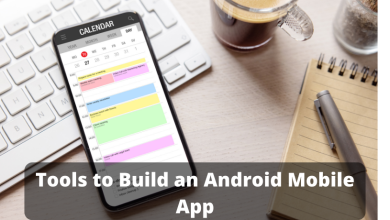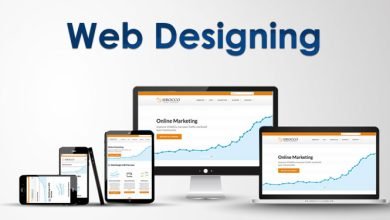How to Combine Multiple NSF Files – Get Solution
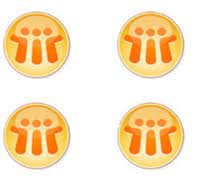
Most of the lotus notes users find it a challenging task to manage huge no. of NSF databases. If you are one of them then read this blog to know the solution.
Lotus notes is an email application by IBM that contains mailbox components such as as Emails, contacts, calendars, journals, events, notes etc. Somewhat, this is similar to the MS Outlook email application. It is the database that is supported by both IBM Domino Server and IBM Lotus Notes. NSF files store all the data and info that is associated with Lotus notes account. So, let’s discuss how we can merge NSF files but before that, we are going to discuss why there is a need to merge the NSF database.
Also read:- How to Recover Deleted Files from SSD Drive
Require to Combine NSF Database Files
There are a few scenarios under which users require to merge multiple NSF files together to form an individual one.
- When there is a requirement to combine two NSF files into an individual NSF file and keep it as an archive file so that it can be used in the future.
- When there are several NSF files of different note accounts. These files need to be managed properly. So, users can merge all these files to manage all data contained in them. It will simplify the procedure of accessing the data.
- When the user has some data in one file and a few other data in another file. It is necessary to arrange all data so that it can be accessed with ease.
How to Combine Two NSF Files with Free Method
Users can merge Lotus notes files manually with a sure no. of steps. But, free solution is always lengthy and a bit risky. So, this is worth following the manual approach. For using manual methods users have to generate an archive file first and then archive other notes database into this newly generated archive file one by one.
Note: Before use, this manual procedure, make sure you have a backup of your NSF database files. So that if anything goes wrong, users will be able to recover their database from the backup.
Follow these steps in order to merge two NSF files manually.
- First, generate an archive file replica to transfer database contents into that. In the taskbar, hit on file menu replication new replica.
- Now click on the browse button to define a specific file path then hit on OK
- Choose the notes NSF file from which users wish to move the data
- Browse through the path File Menu Application Properties. Now hit on archive settings
- In the archive setting dialog box, hit on the criteria tab and then on generate
- Name the archive criteria in the to generate archive criteria dialog box and further hit on the button selection criteria
- Under the archive selection criteria dialog box, customize the options accordingly and click on ok
- Hit on the checkbox to Enable this criterion. In the section of what should happen to the chosen documents?
- Hit on the browse button to choose the archive database which users have selected for transferring the data into. Further hit ok
Combine NSF Files Using NSF Merge Tool
If the free solution does not workable for you then try the NSF merge tool. It is capable enough to merge several NSF files into one. With this utility, users can select any no. of NSF files and merge them into a single NSF file without taking time. It provides a trial version to check the working efficiency of the utility. This tool is featured to merge NSF files of Domino server offline mode.
Final Words
If users have a large number of NSF database files and feel difficulty in managing these files, users can combine NSF files using manual methods as well as using the NSF combiner software.