Restore Deleted Email Messages in Outlook.com, 2021, 2019, 2016, 2013, 2010, 2007
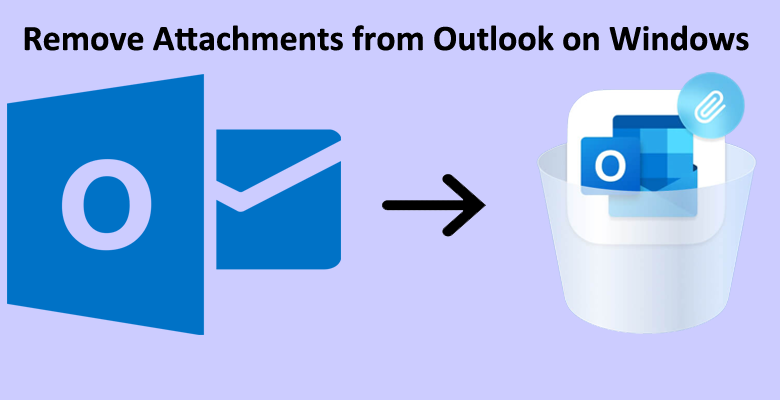
Summary:- In this article, you will come to know the simple steps to restore deleted email messages in Outlook.com 2021, 2019, 2016, 2013, 2010, 2007, and 2003. Here we will explain the manual method and third-party solutions to recover deleted messages in Outlook.com.
If you accidentally deleted email items from Outlook.com, Outlook 2021, 2019, 2016, 2013, 2010, and 2007 and want to restore deleted email data from Outlook.com. Then follow the instructions mentioned below.
The very first approach to restoring deleted email messages from outlook, just explore the deleted item or Junk email folder. But what next if your deleted item folder is also emptied? Here you will find the easiest way to restore deleted email messages in outlook.com and outlook.
For safe and secure solutions, use Outlook Deleted Items Recovery Software. It will help you to get back all lost emails and messages. it also recover permanently deleted recurring appointment
Restore Deleted Email Messages from Outlook.com

Outlook.com is available in Beta and Classic versions. The restore process is different in both versions. So before proceeding with the restore process, you need to first choose the version you are using. Then perform the steps.
Steps to Restore deleted Emails from Outlook.com Beta
Outlook enables users to manage emails, contacts, calendars, tasks, journals, etc. If you are using Outlook.com beta version and deleted some items as stated above. Then follow the steps listed below to recover deleted items in Outlook.com beta.

- Login to Beta Outlook.com Using login credentials.
- Select Deleted Items or Junk Email folder from the left panel. (If both folders are not there then hit aero next to Folders).
- From the Deleted Items folder select emails and click on the Recover button.
- If the Deleted Item folder is not there then click on the Junk Email folder then select required emails and hit Not junk.
Steps to Restore Deleted Emails in Outlook.com Classic
If you are using Classic Outlook.com and want to restore deleted email messages. Then there are two situations either the email is present in the Deleted Item folder or not in the Deleted Item folder. Let’s talk separately.
A) Restore Deleted Emails Present in Deleted Items or Junk Email Folder
- Firstly, log in to classic Outlook.com
- After that, Locate the Deleted Items folder or Junk Email folder. If either folder is not there then hit on aero next to Folders.
- Then, Now select emails from the deleted items folder and click on the Recover button.
- At last, Did not find the required item, then go to the Junk Email folder then select emails, and hit on Not Junk.
B) Recover Deleted Email Messages, not in Deleted Item Folder
Your email messages are deleted and also your Deleted Item folder is emptied. In this situation follow the listed instruction and recover deleted email messages in Outlook.com
- Firstly, Open your Outlook.com account and hit the Deleted Items option.
- Then, click on Recover Deleted Items from the top of your message list.
- After that, select the items, which you want to restore and hit on Recover.
- In the end, click on OK and close all opened windows.
Also Read:- How to Combine Multiple NSF Files
Recover Deleted Email Messages in Outlook 2019 & Below Versions
You accidentally deleted items from your Outlook mailbox and want to get back to me. Then the very first place is the Deleted Items folder. If you can’t find this folder then next look for the Recoverable Items folder. The complete process is mentioned below to restore deleted emails, calendars, contacts, tasks, journals, etc.
It doesn’t matter whether you are using Outlook 2021, 2019, 2016, or 2013. 2010 or 2007. You can easily restore deleted email messages. If your deleted messages are in the deleted items folder then the recovery process is different. But if the deleted item folder is also emptied then the restore process is different. The solution is also applicable to the query “how to recover deleted email messages in outlook for windows”.
A) Steps to Restore Deleted Email Messaged in Outlook 2021, 2019, 2016, 2013, 2010 & 2007
Perform these quick steps and get back all your deleted items from Outlook for windows. Follow the steps listed below:
- Firstly, Open Outlook >> Go to Email Folder List >> Hit on Deleted Items
- After that, select the required messages and then click Move >> Other Folder
- Then, select Inbox to move emails and hit OK.
- Finally, you can select any folder as per your requirement:
Note: – Select the folder to save restored items.
- Calendars click Move >> Other Folder >> Calendars
- Contacts hit Move >> Other Folder >> Contacts
- Tasks click on Move >> Other Folder >> Tasks
B) Recover Deleted Items Even After Emptied Deleted Item Folder
If your deleted item is no longer in the deleted item folder then also you can perform recovery. In this situation, you have to use Outlook online. It means you should be connected to Exchange Server. Bellow listed steps will help you to restore deleted email messages in Outlook even after emptying the deleted item folder.
- Initially, Open Outlook >> Go to Email Folder List >> Hit on Deleted Items
- Now, Select Home and then hit on Recover Deleted Items from Server
- If Recover Deleted Items from Server is inactive or not there. Then switch from offline mode to Online Mode (i.e. connect to Exchange Server).
- Now select the Items and hit the Restore Selected Items radio button
- In the end, click OK and close all opened windows.
Where Should I Find my Restored Items?
After performing the complete recovery process. Your recovered items will go in different folders like:
- Entire recovered Emails will go to the Inbox folder
- Complete retrieved Calendar Items will go to the Calendar folder
- Each and every restored Contact will go to the Contacts folder
- All recovered Tasks will go to the Tasks folder
Final Words
In this write, we have explained a few manuals and one of the best third-party software to restore deleted emails from Hotmail accounts. I hope that it will be helpful for you to restore deleted email messages in outlook.com, 2021, 2019, 2016, 2013, 2010, and 2007. You can choose the manual method or an automated solution according to your need. It provides a free demo version so users can check the working efficiency of the application. After that, users can decide to purchase the software.





