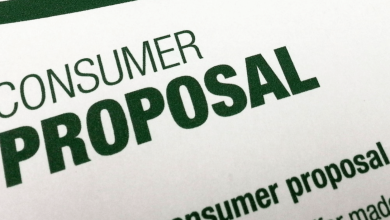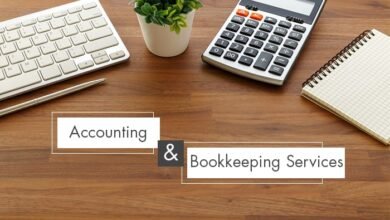How to Print w3 in QuickBooks Without any Issues
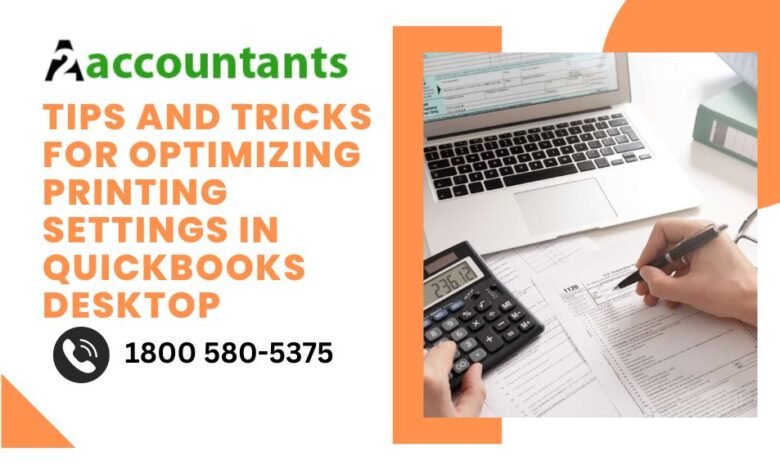
Welcome to our blog post on how to print W3 forms in QuickBooks! If you’re a business owner or an accountant, you know how important it is to stay organized, especially when it comes to tax season. QuickBooks, the popular accounting software, offers a range of features to help you manage your financial records effectively. In this article, we will guide you through the process of printing W3 forms in QuickBooks, ensuring that you have all the necessary information to file your taxes correctly.
What are W3 Forms?
Before we explore into the specifics of how to print w3 forms in QuickBooks, let’s clarify what exactly these forms are. The W3 form, also known as the “Transmittal of Wage and Tax Statements,” is a summary document that employers use to report employee wages and tax information to the Social Security Administration (SSA). It accompanies the W2 form, which is provided to employees and reports their annual wages and tax withholdings. The W3 form includes aggregate information from all the W2 forms issued by an employer.
Why Do You Need to Print W3 Forms in QuickBooks?
Printing W3 forms directly from QuickBooks offers numerous advantages. Here are a few key reasons why you should consider doing so:
- Accuracy: QuickBooks ensures that your data is up to date and accurate, minimizing the chances of errors when generating W3 forms.
- Efficiency: By utilizing QuickBooks’ printing capabilities, you can save time and effort compared to manually filling out paper forms.
- Consistency: Printing W3 forms through QuickBooks ensures consistency in formatting and presentation, giving a professional touch to your documents.
Step-by-Step Guide to Printing W3 Forms in QuickBooks
Now that we understand the importance of printing W3 forms in QuickBooks, let’s outline the step-by-step process:
Step 1: Verify and Update Employee Information
Before generating W3 forms, it’s crucial to review and update your employee information in QuickBooks. This includes ensuring that employee names, Social Security numbers, and wage details are correct and up to date.
Step 2: Navigate to the Payroll Center
In QuickBooks, access the Payroll Center by clicking on Employees in the top menu bar and selecting Payroll Center from the drop-down menu.
Step 3: Select the Forms Tab
Within the Payroll Center, locate the Forms tab and click on it to proceed.
Step 4: Choose Annual Form W3/W2
Under the Forms tab, you will find a list of available forms. Look for the Annual Form W3/W2 option and click on it to open the form.
Step 5: Complete the W3 Form
In the W3 form, QuickBooks will auto-populate the necessary information based on your employee data. Review the form to ensure its accuracy, making any required adjustments or additions.
Step 6: Preview and Print the W3 Form
After verifying the W3 form, click on the Preview button to review the document’s appearance. If you’re satisfied with the preview, select the Print button to generate a physical copy of the W3 form.
Step 7: Choose Print Options
In the Print window, you can customize the print options according to your preferences. This includes selecting the printer, paper size, and print quality. Make the necessary adjustments and click Print to begin printing the W3 form.
Enhance You Skill With: A Comprehensive Guide to Xero to QuickBooks Data Conversion
Frequently Asked Questions (FAQs)
Now that we’ve covered the step-by-step process of printing W3 forms in QuickBooks, let’s address some frequently asked questions to provide further clarity:
Q1: Can I Print W3 Forms for Previous Years?
A1: Yes, QuickBooks allows you to print W3 forms for previous years as long as you have maintained the necessary payroll data in the system. Simply select the appropriate year in the W3 form generation process to access previous year’s information.
Q2: Can I Email the W3 Form Instead of Printing It?
A2: Yes, QuickBooks provides the option to email the W3 form to the relevant recipients instead of printing a physical copy. This can be a convenient method for sharing the form digitally.
Q3: What Should I Do If There are Errors in the W3 Form?
A3: If you identify errors in the W3 form after previewing it, you can make the necessary corrections within QuickBooks by updating employee data or revising wage details. Once the corrections are made, you can generate a new W3 form with the updated information.
Q4: Is Printing W3 Forms in QuickBooks Compliant with SSA Regulations?
A4: Yes, printing W3 forms in QuickBooks is compliant with SSA regulations. QuickBooks ensures that the forms generated adhere to the required standards and formats, providing you with accurate and compliant documentation.
Q5: Can I Reprint W3 Forms if Needed?
A5: Absolutely! QuickBooks allows you to reprint W3 forms whenever necessary. Simply navigate to the Forms tab within the Payroll Center and follow the same steps outlined earlier to preview and print the W3 form.
Conclusion
Printing W3 forms in QuickBooks is a straightforward process that offers numerous benefits for business owners and accountants alike. By leveraging the power and efficiency of QuickBooks, you can ensure accuracy, save time, and streamline your tax reporting tasks. We hope this guide has provided you with a clear understanding of how to print W3 forms in QuickBooks, including the step-by-step process and answers to frequently asked questions. Incorporate these practices into your financial record-keeping routine, and you’ll be well-prepared for tax season. Happy printing!