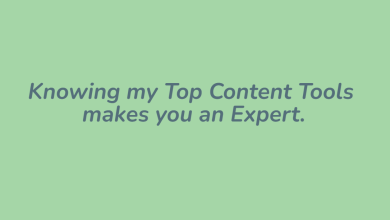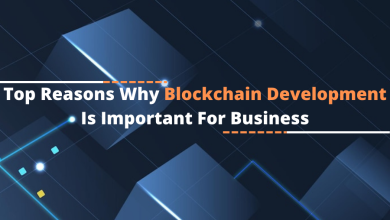How to Disable Password from PowerPoint VBA Files?
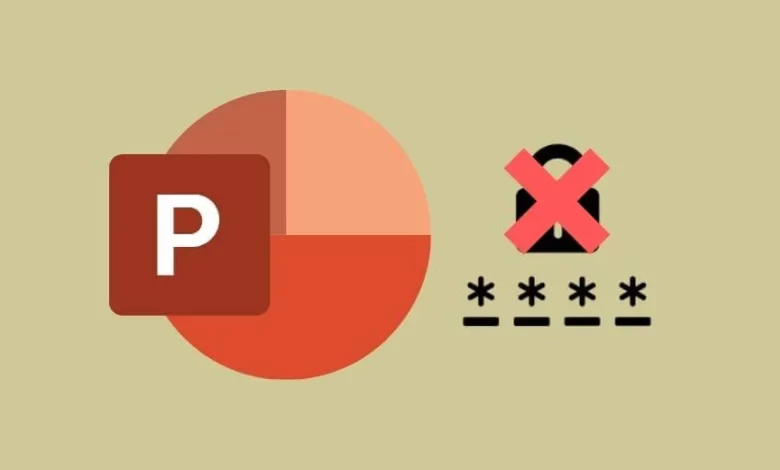
In this blog article, we will cover the steps necessary to disable password from PowerPoint VBA. Using the approaches outlined below and carrying out a series of uncomplicated actions is all that is required to remove the PowerPoint password. When a person forgets their password, they may find themselves in a variety of difficult circumstances that need them to change their password. On the forum, someone asked something quite similar to the question that is listed below:
User Query;
“Hello 4n6 Team, my name is Jack, and I lead a team. I withheld certain key information for a proprietary business. As a result, I decided to secure those PPT presentations using a password. Yet, the PowerPoint password has been lost. Is there any way to disable password from PowerPoint VBA?”
Other people must similarly do this activity, but they are unable to find a solution to their issue. Users may anticipate seeing this article’s most efficient methods for doing this task.
Best Way to Delete PowerPoint VBA Password
Disable password from PowerPoint VBA project files using one of two methods. You have two options for doing the task: manually or with specialist software. The expert response will be discussed first since it is the best. Then, we’ll outline the restrictions placed on manual processes. So, have a look.
Manual Methods to Remove PowerPoint VBA Project Password
- Identify the document whose VBA password you want to remove.
- To open a zipped file, just change the extension to.zip and hit Enter.
- To access the file after renaming it, just double-click on it.
- If you look in the “XL” folder, you’ll see a “vbaproject.bin” file; extract it.
- May now open the extracted file with a Hex editor.
Put together CMG=…, DPB=…, GC=…
Replacement of CMGx=…, DPBx=…, Gcx=… - Please remember to save your work before closing the Hex editor after making any changes to the text.
- Proceed by replacing the existing zip file with the contents of the most recent file.
- It’s important to use the proper file extension instead of .zip.
You may manually delete the VBA password from PowerPoint by following the instructions above.
Professional Solution of Disable Password from PowerPoint VBA
One of the most reliable utilities is the 4n6 VBA Password Recovery Tool, which is highly recommended. There are several different user types that this application was designed to support. It makes it simple to disable password from PowerPoint VBA. Password-protected PowerPoint files may be easily decrypted using this program’s simple user interface. Experts concluded from their evaluations that this tool is trustworthy for both technical and non-technical users. With the help of this program, anybody may quickly and simply delete the password from any number of PowerPoint VBA Projects.
Note: If you want to know more about this professional solution and this topic, so tap on the link: Unlock PowerPoint VBA Password
How to Use this Professional Solution?
- Download the VBA Password remover software and then install it.
- After that, click on the Open button, and then upload the vba files with the help of the PowerPoint Files option
- Thereafter click on the Action button and then choose the Extract button
- Finally, choose the desired location path and then hit the save button

Advantages and Disadvantages of Manual Solution
There are several issues with manual processes. They take a lot of time and are not simply exceedingly long. It will take a long time to uninstall the VBA password from PowerPoint. It also requires particular technical expertise to open them. All the shortcomings of manual operations are eliminated by the employment of Professional software. In addition to this, it has a wide range of advantages that together help to make it the best choice.
- This tool has an easy-to-understand graphical user interface and is risk-free.
- With its dual-mode functionality, you may import either a single PowerPoint VBA file or several projects.
- The application enables the simultaneous removal of VBA password protection from several PowerPoint files.
- Additionally, disable password from PowerPoint VBA, there are no file size restrictions.
- Depending on the prerequisites, this software may be downloaded and used on Windows 11, Windows 10, or earlier versions of Windows.
- The whole progress report is shown on the screen by this advanced PowerPoint VBA Password Remove.
Conclusion
It is easy to safeguard data using a password. However, you will discover that deleting a password from any file is a very difficult operation. This blog has described the procedures needed to disable password from PowerPoint VBA. Both the do-it-yourself and the hired methods of finishing this task have been covered in this article. You are free to decide which strategy best meets your needs.
Next Read