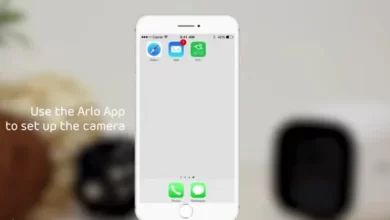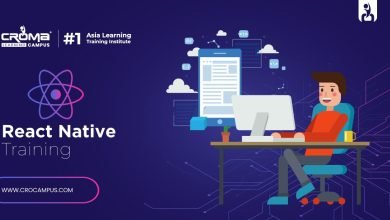How to Use Google Calendar API to Connect with Other Applications.
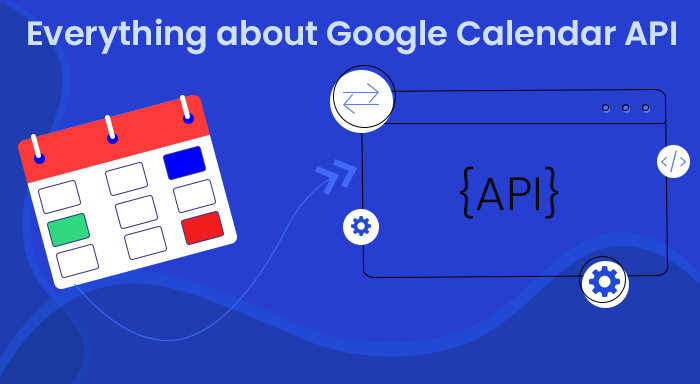
This article will enlighten you about the Google Calendar API and we will also explain how you can use this Google App API in your application. As you know, Google Calendar is a scheduling application that allows you to create events, meetings, tasks, and appointments. Using the API the developers can add all the functionalities of Google Calendar to other applications. So without delaying anymore let’s have a look at all major aspects.
What are Calendars and Events in Google Calendar API?
Calendars and events are the two essential parts of a Google Calendar API so we are going to explain each of them in detail.
Calendars
According to Google, a calendar is a collection of events and it is defined by a set of metadata that includes description, timezone, summary, etc. There is a primary calendar for each Google account that users can’t delete. The name of the calendar is the same as the email address. However, a user can add and delete “n” number of secondary calendars and share them with other users. You can create separate calendars for personal and work.
This clears that a Google account can have multiple calendars, therefore, Google Calendar API has created a dedicated object called CalendarList. The CalendarList comprises a list of calendars a user is subscribed to.
The CalendarList endpoint is used if you access and alter the calendar properties on the user level like reminders. On the other hand, the Calendar endpoint is used when you want to access and alter the global level calendar properties like default time zone and title.
We hope calendars now make more sense to you. Now, let’s move on to the Events.
Events
An event is created on a calendar, it is an object which has parameters like specific time and date range. Other important information that an event includes is the description, location, attachments, attendees, start time and end time, or time span. The event can be a single event or a recurring event.
When you create a new event on Google Calendar, it can be linked to a single calendar or multiple calendars. Every event will have an organizer who will have access to the attendees as well as the primary copy of that event. The attendees also have levels of permissions like a viewer, editor, etc.
Let’s Get Started With Google Calendar API
In order to connect the Google Calendar with an application, you need to enable the Google Calendar API from Google Developer Console. After that you will need to have the following credentials.
- API Key
- OAuth (Client ID and Client Secret)
- A service account
You can follow the video showing how to generate Google Calendar API Key, Client ID, and Client Secret in Google Developer Console.
Why Connect Google Calendar with your Application?
Integrating the Google Calendar with other applications via API will give a lot of flexibility and access to advanced scheduling. For example, you can integrate Google Calendar with calendars in CRM and your data will remain synchronized across both platforms. You can even schedule an event in the CRM and it will automatically sync to the actual Google calendar.
Another example is connecting the Google Calendar on a website from where a visitor can schedule a meeting on your calendar. In this case, developers can leverage the free and busy concept of calendar that avoids the contradiction over meeting time.
Also, read more:- Twilio Pricing